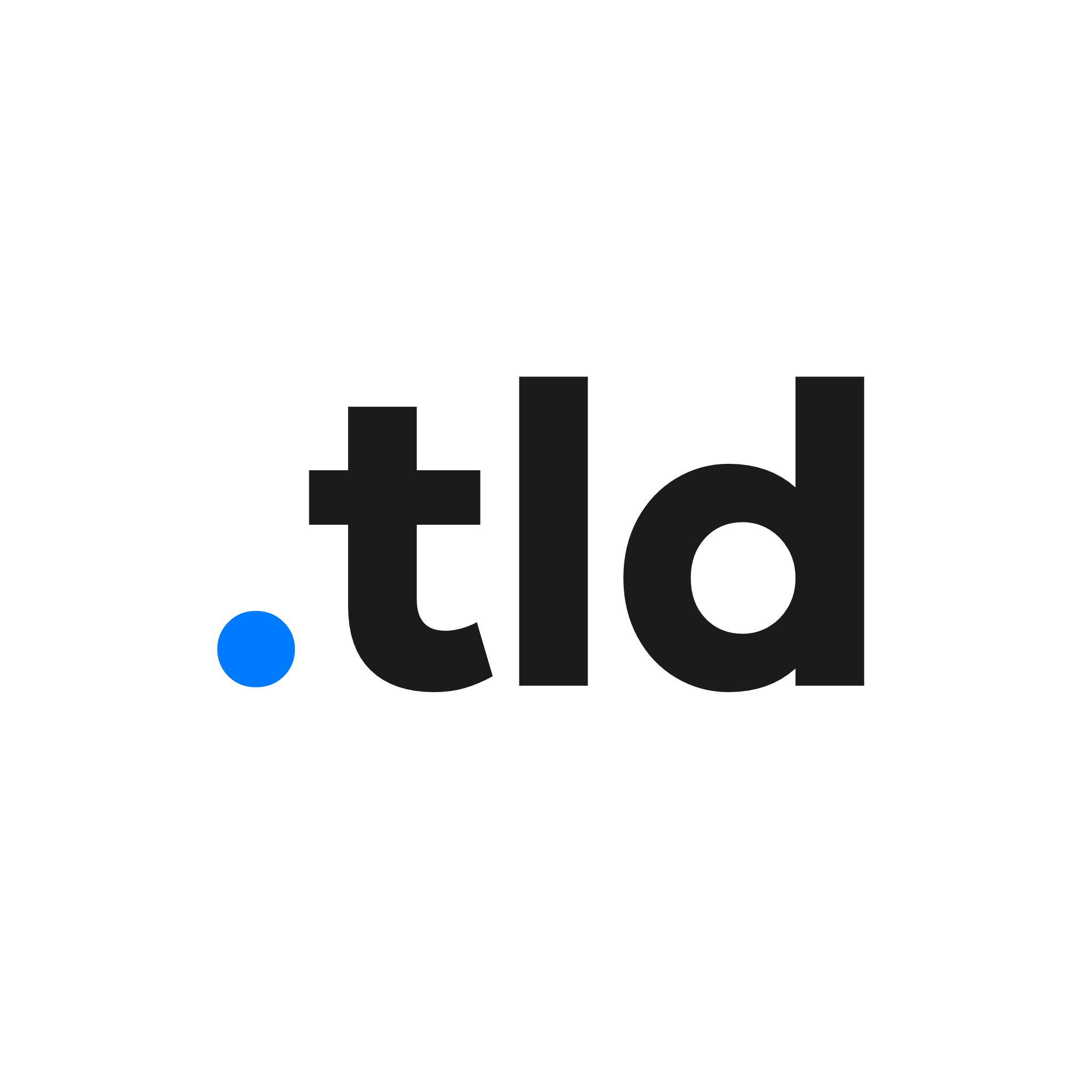Google Meet is catching up to the standards of other major video conferencing apps, despite being one itself. You can now replace backgrounds on Google Meet.
As Google announced on its Workspace blog:
Virtual backgrounds work directly within your browser and do not require an extension or any additional software. At launch, they’ll work on ChromeOS and on the Chrome browser on Windows and Mac desktop devices. Support on Meet mobile apps will be coming soon; we’ll announce on the Google Workspace Updates blog when they become available.
Google Workspace Updates Blog
Google recently also announced features to filter out disruptive background noise and blur your background in Google Meet. It may take about a week for all Google Meet users to receive this new feature.
The availability of this feature to the types of Google Workspace accounts is listed below, source: Google.
- Essentials
- Business Starter
- Business Standard
- Business Plus
- Enterprise Essentials
- Enterprise Standard
- Enterprise Plus
- Enterprise for Education
- Nonprofits customers
- Personal Google Account users
Here’s how to change backgrounds, source: Google Meet Help.
Before a video call
- Go to Google Meet
select a meeting.
- On the bottom right of your self view, click Change Background
.
- To completely blur your background, click Blur your background
.
- To slightly blur your background, click Slightly blur your background
.
- To select a pre-uploaded background, click a background.
- To upload your own image for your background, click Add
.
- To completely blur your background, click Blur your background
- Click Join Now.

During a video call
- On the bottom right, click More
.
- Click Change background
.
- To completely blur your background, click Blur your background
.
- To slightly blur your background, click Slightly blur your background
.
- To select a pre-uploaded background, click a background.
- To upload your own image for your background, click Add
.
- To completely blur your background, click Blur your background