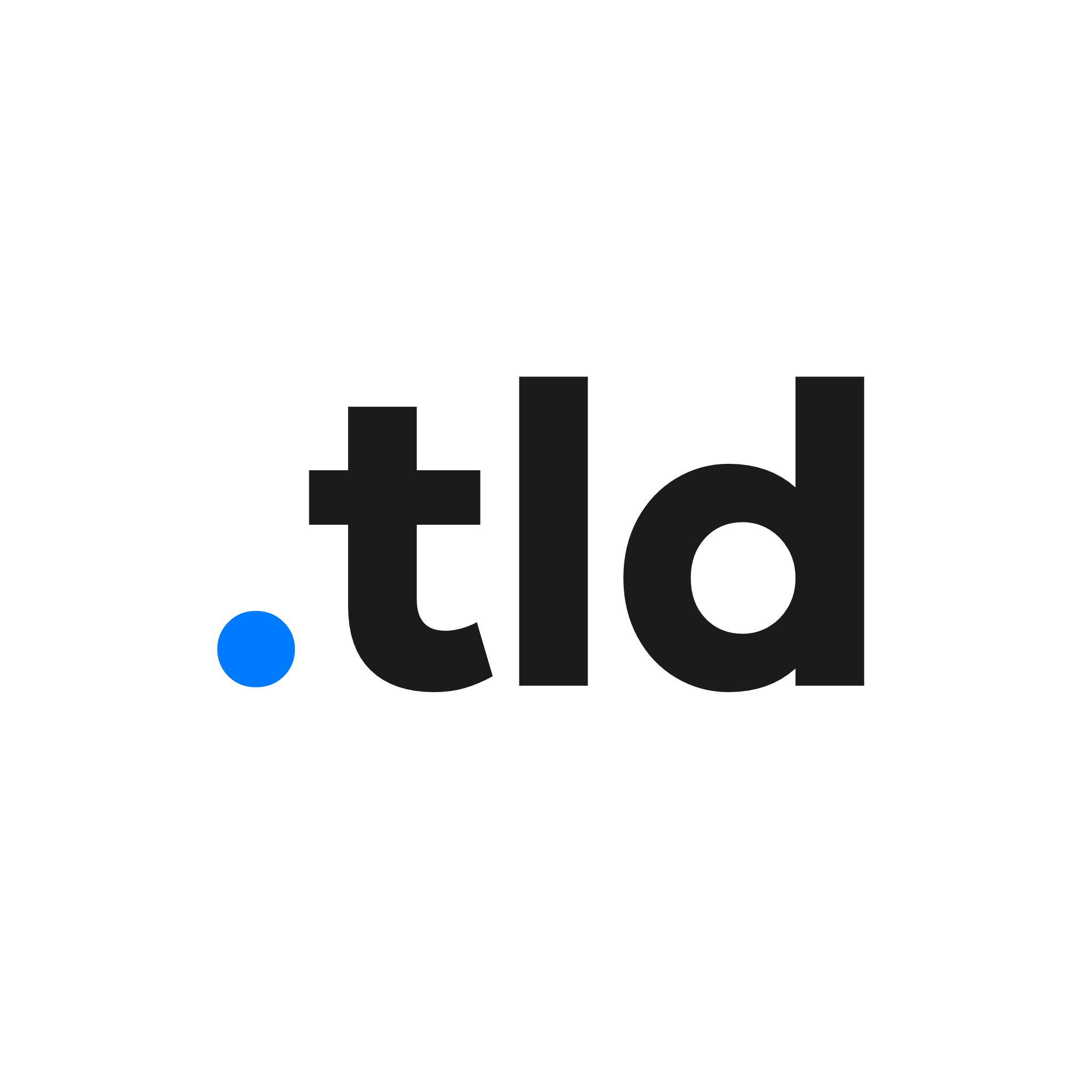The new iPhone 14 Pro and iPhone 14 Pro Max devices feature an always on display that dims your device on the Lock Screen allowing you to see the time, notifications and your wallpaper at a glance.
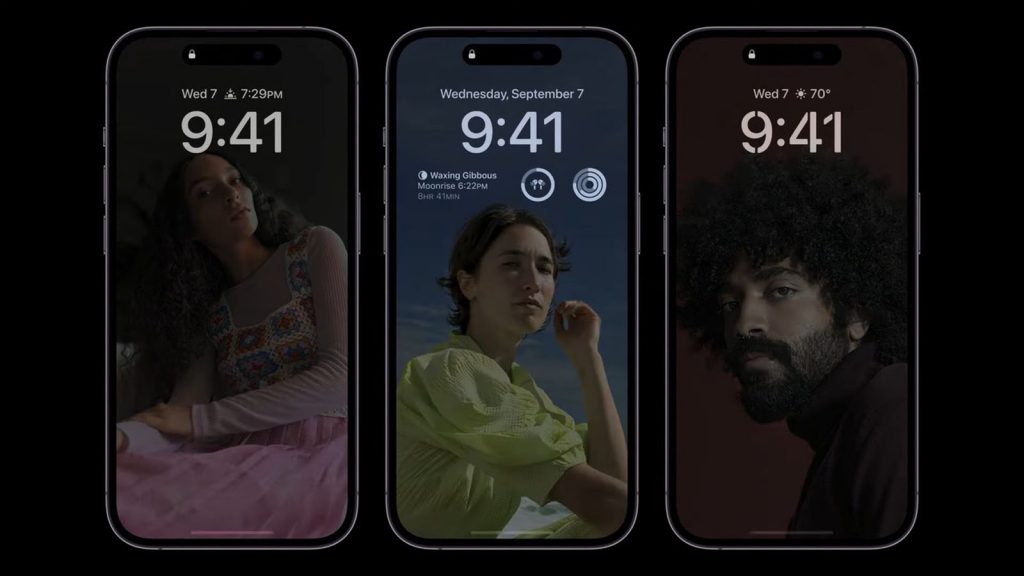
If you find this new feature distracting or slightly draining your battery, you can always disable it from the Settings app.
To disable the always-on display:
- Open the Settings app on your iPhone 14 Pro/iPhone 14 Pro Max
- Tap Display & Brightness
- Scroll down to the Always On toggle
- Tap the switch to enable/disable the always on display
The always on display is configured to automatically turn off (not permanently) whenever it is placed in your pocket, bag, you walk away from your iPhone where it is out of visibility (with Apple Watch), or is placed face-down on a table. Basically whenever you can’t see your device screen, it’ll automatically turn off until you pick it up again!