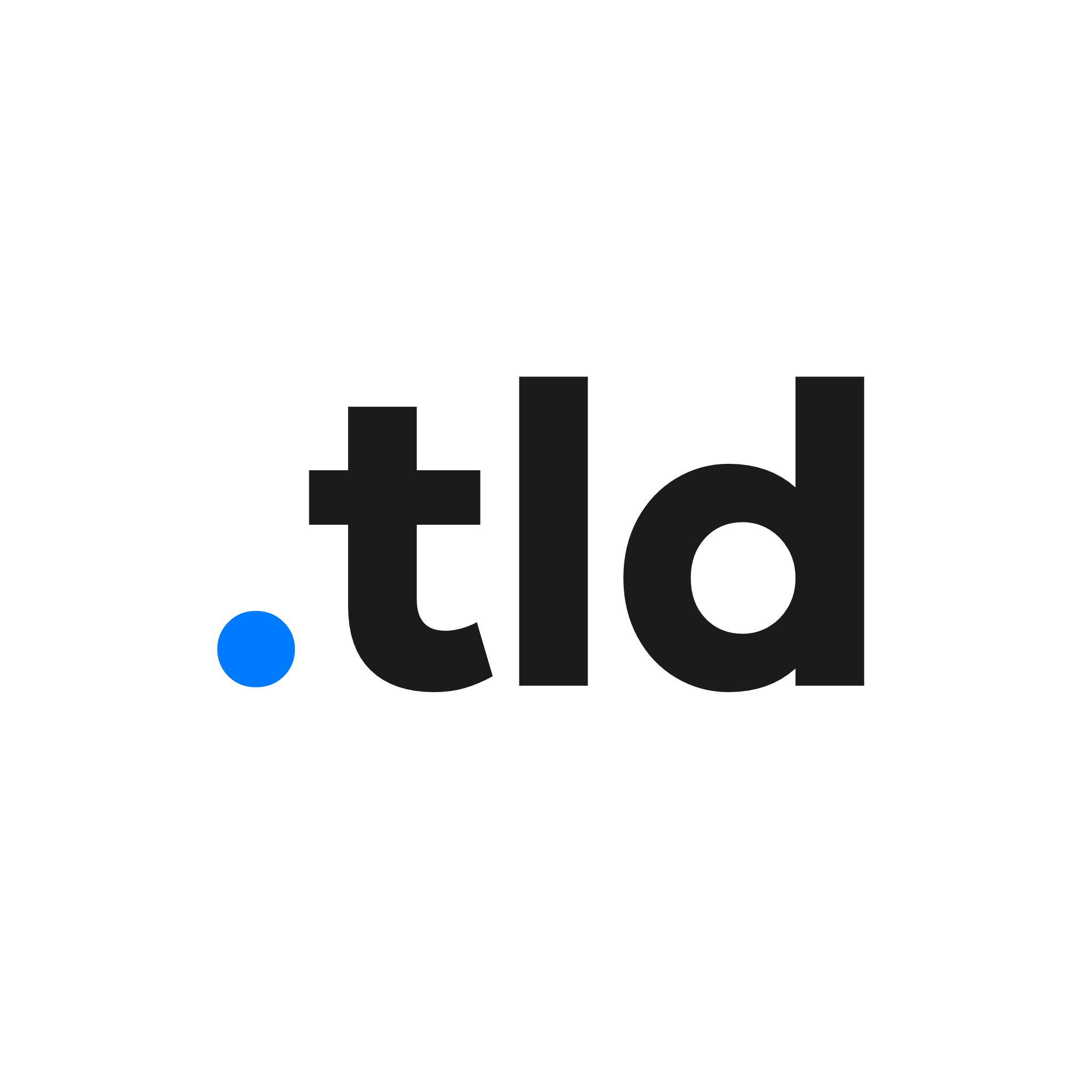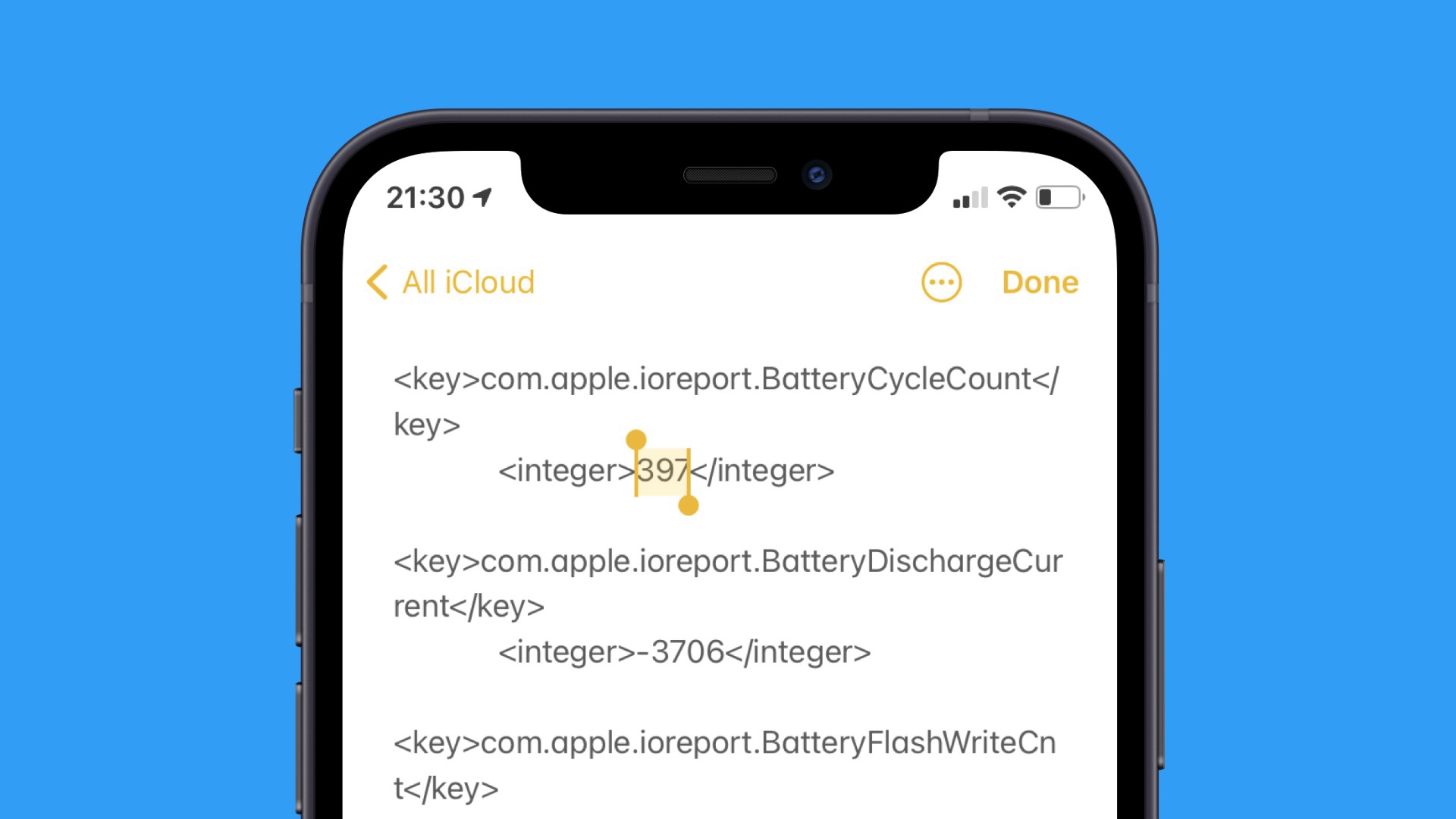
Apple doesn’t provide a battery cycle count in the iOS Settings app, like it does with the Battery Health and usage numbers.
To check the battery cycle count on your iPhone or iPad, you’ll need to open a specific log, which iOS will store and update regularly.
A battery cycle count is the number of times that the device has been charged and discharged, that add up to 100%. For example, one cycle could be using the iPhone to 80%, and charging it back up to 100%.
To do this, open Settings, navigate to Privacy and tap Analytics & Improvements. Choose Analytics Data and search for ‘log-aggregated’. Open the log with the most recent date stamp.
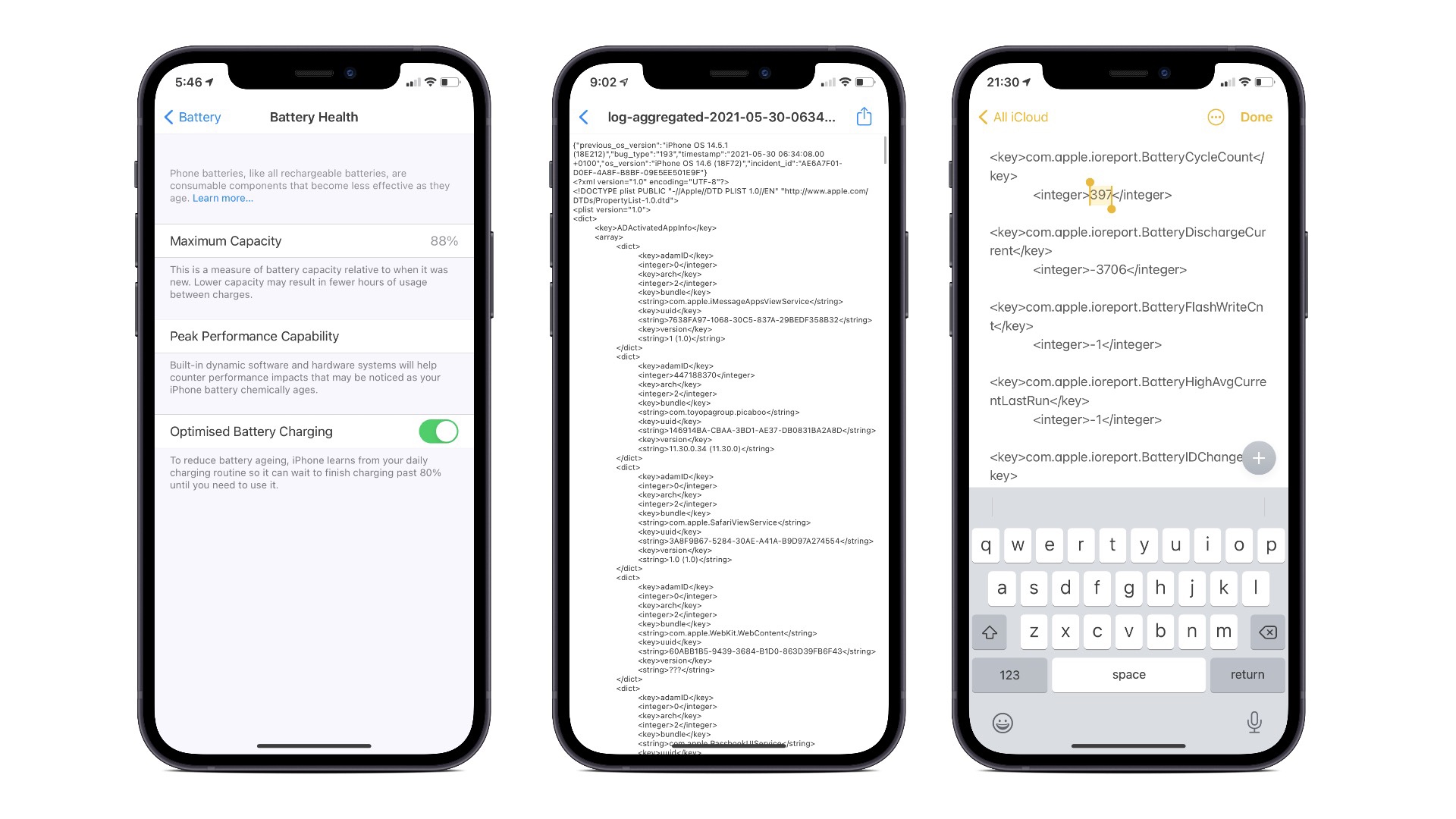
This log contains thousands of lines of technical information that relates to how your iPhone is used. Select it all (perform the usual copy gesture, but keep your finger held at the bottom of the screen to select it all quickly) and tap Copy. Paste this into an empty note in the Notes app.
Tap the three dots, then Find in Note, and type in ‘BatteryCycle’. You’ll be taken to the entry where you can see many charge cycles your iPhone has been through.
If you don’t see this in the log, change the date on your iPhone to the following day, and restart the Settings app.
For example, the charge count on our iPhone 11, purchased in December 2019, was 397. A normal battery can hold up to 80% of the full capacity at 500 charge cycles (that number is the Battery Health figure).