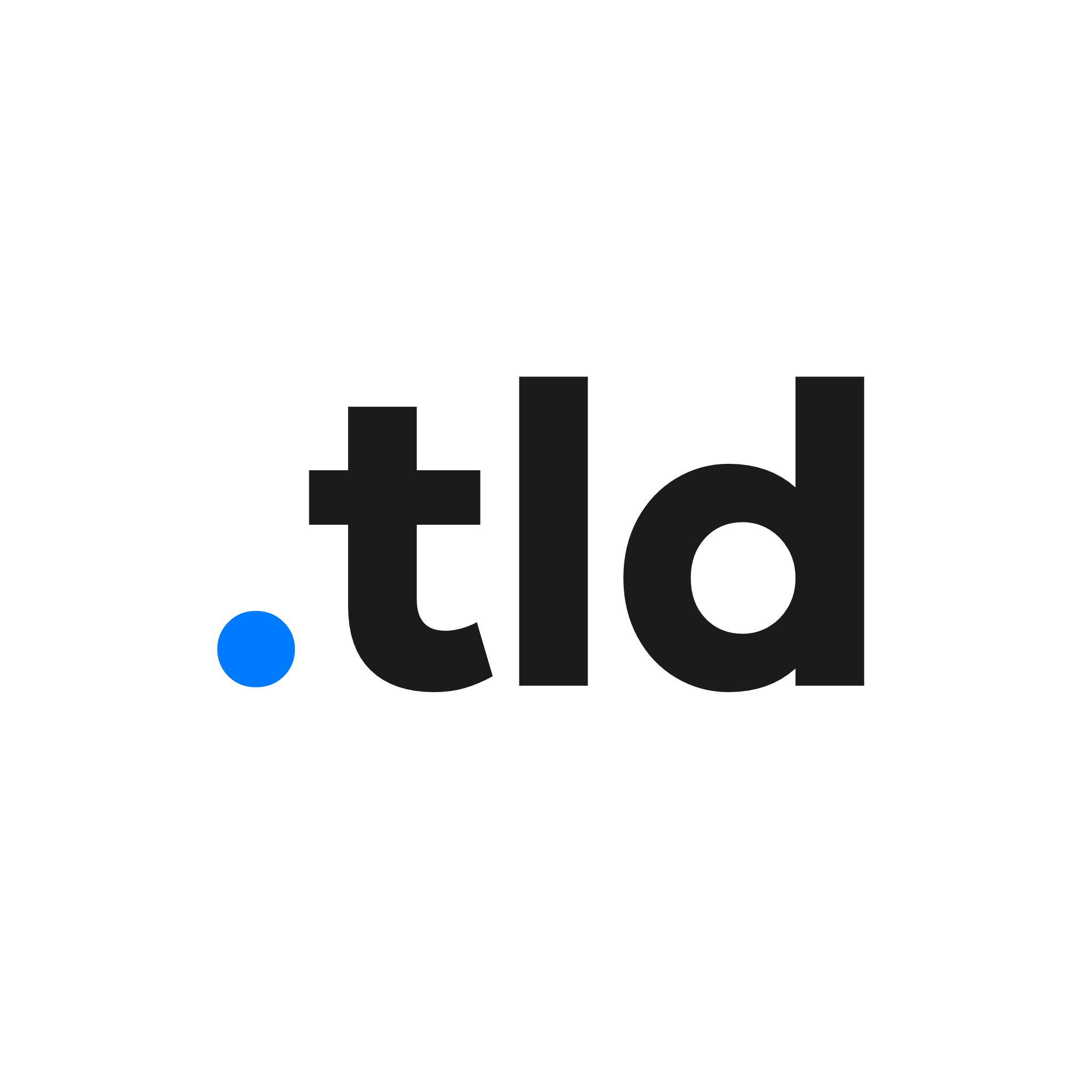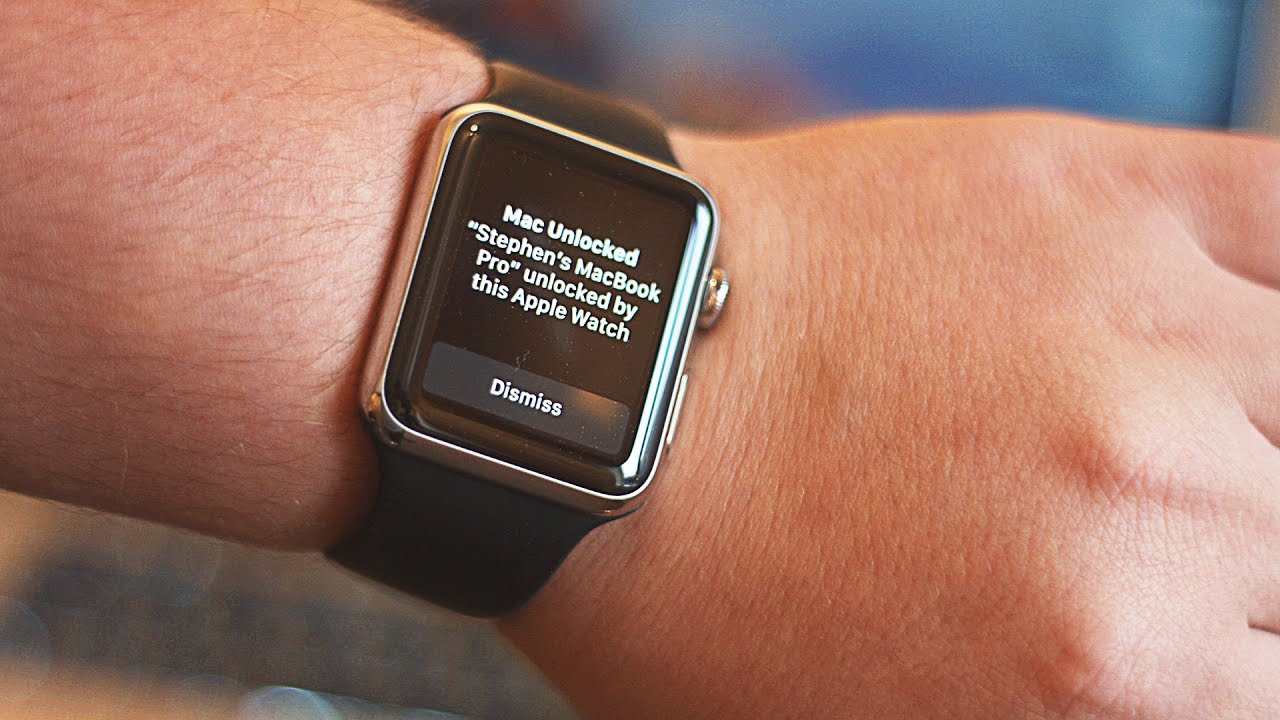
It’s been a long-known feature since the Apple Watch was launched that you can unlock your Mac by having an Apple Watch on your wrist. However, most people, although using both devices, don’t know about this feature, or even how it can be turned on. You’ll need to make some adjustments to your Apple ID account and Mac settings to enable the feature.
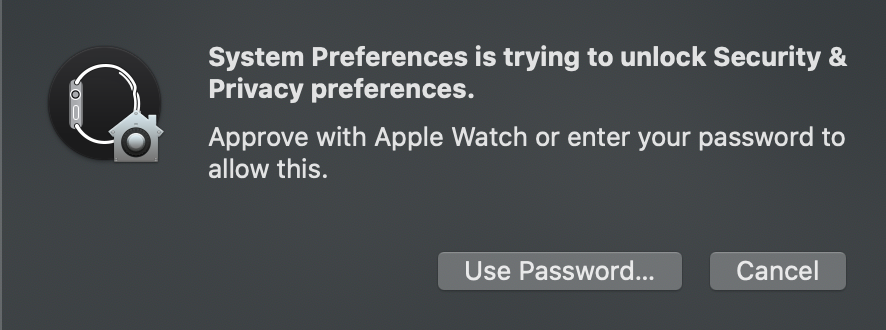
In macOS Catalina and later, you can use your Apple Watch when changing settings on your Mac. Instead of asking for an administrator password, it will request you double tap the side button on your Watch. This applies to any compatible Mac without Touch ID.
Firstly, two-step verification must be turned on for your Apple ID. 2FA means that when signing into a new device, on iCloud.com or adding an account to an iPhone (for example), you’ll be alerted and can verify that login by using a temporary code. It’s highly recommended anyway, and is needed to enable Apple Watch unlock. Find out how to enable that here.
If you have a Series 0, 1 or 2, ensure it is running watchOS 3 or later, alongside macOS Sierra (or later) on your Mac. Users of the Apple Watch Series 3, 4 or 5 must be running High Sierra, Mojave or Catalina.
Finally, you need to enable a passcode for your Apple Watch, and you can do this by opening the Watch app on your phone, scrolling to Passcode and turning on Simple Passcode. If you don’t have a password for your Mac, open System Preferences, click Users & Groups, then select ‘Change password’ next to your account’s name.
Enable Apple Watch unlock on your Mac
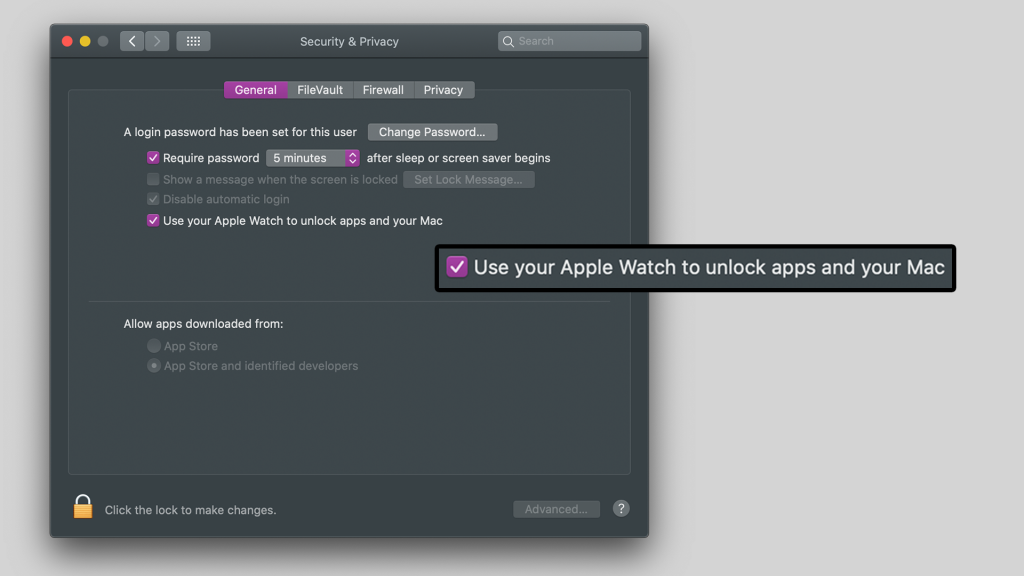
Open System Preferences by clicking Apple > System Preferences. Choose ‘Security and Privacy’ and select the General tab.
If you’ve done the setup correctly, you should see an option to ‘Use your Apple Watch to unlock apps and your Mac’.
Enable this, enter an administrator password and ensure your Watch is unlocked and on your wrist. That’s it!